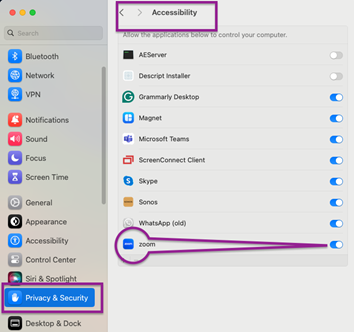PREPARING FOR YOUR TIDY HAUS SESSION
Download Zoom if you do not already have it installed: https://zoom.us/download
Enable Screen Recording for Zoom:
Open System Preferences: Click on the Apple logo in the top left corner of your screen and select "System Preferences."
Go to Security & Privacy: Click the "Security & Privacy" icon.
Access the Privacy tab: At the top of the window, click the "Privacy" tab.
Select Screen Recording: On the left, scroll down and select "Screen Recording" from the list of options.
Allow Zoom: Find Zoom in the list of applications and check the box next to it to allow screen recording.
Restart Zoom: You may need to quit and restart Zoom to make the changes take effect.
Check Accessibility Settings:
Open System Preferences: Click on the Apple logo and select "System Preferences."
Go to Security & Privacy: Find and click on the "Security & Privacy" icon.
Select Accessibility: From "Privacy" tab, select "Accessibility" from the list on the left.
Grant Access to Zoom: If Zoom still needs to be checked, click the lock icon at the bottom left to make changes (you may need your password), and then check Zoom in the list to grant it the necessary permissions.
For PC Users
Download Zoom if you do not already have it installed: https://zoom.us/download
Enable Zoom use of Camera:
Open Settings: Click on the Start menu and select "Settings" (the gear icon).
Navigate to Camera.
Toggle the “Allow desktop apps to access your camera” setting.
Adjust Windows Graphics Settings:
If you have any issue with visual delays on Zoom:
Open Settings: Click on the Start menu and select "Settings" (the gear icon).
Navigate to System: In the Settings window, click "System."
Select Display from the side menu.
Open Graphics Settings: Scroll down and click on "Graphics settings" near the bottom.
Browse to Choose an App to Set Preference: You can adjust performance preferences for specific applications. You should browse the application's .exe file for Zoom to add it to the list and then specify your performance preference.
Disable Background Applications:
If you have any issue with visual delays on Zoom:
Open Task Manager: Right-click on the taskbar, choose "Task Manager," or press Ctrl+Shift+Esc to launch it directly.
Find Background Applications: Look through the list of processes for applications you don't need during your Zoom call.
Disable Unnecessary Applications: Right-click on each unnecessary application and choose "End task" to stop it from running in the background.
Proudly Serving the World since 2008
““Gavin was amazing. He helped me not only get my thousands of computer files organized but he setup an approach to cloud storage, deduplicated my photos, migrated emails from old Hotmail and Yahoo accounts to Gmail and then set me up with a workflow tool to help me manage my small business tasks. Truly mind blowing skills and well worth the small investment.””